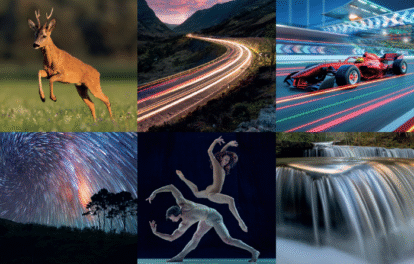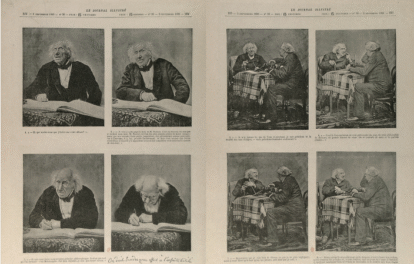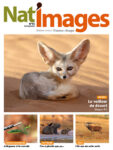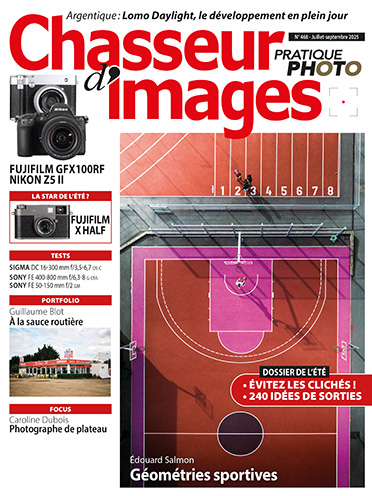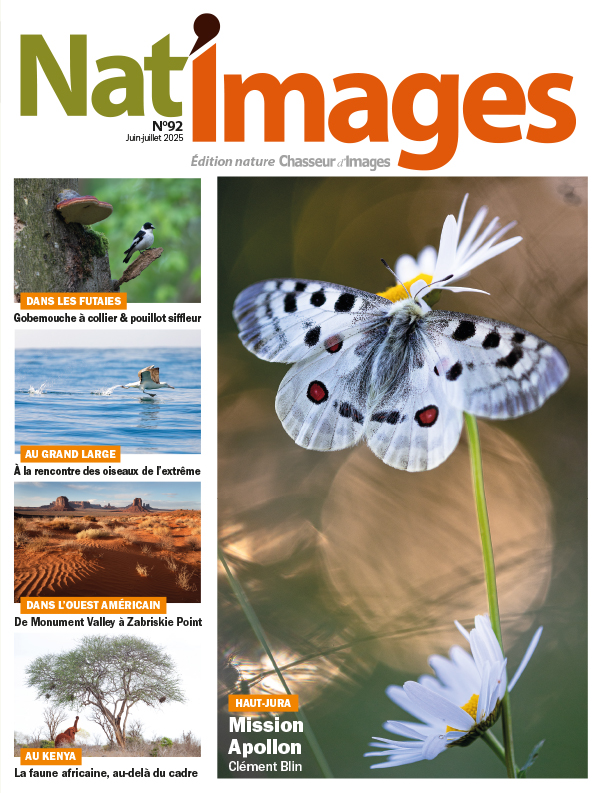Body & Controls




































Make no mistake, the Lumix DMC-FZ2500 is a beast of a camera. It’s made mostly of metal (presumably an aluminum alloy), with some composite material thrown in for good measure. While most dials and buttons feel good, Panasonic needs to work on making the control dials feel less cheap and plasticky. Speaking of dials, there are two on the top, along with focusing and zoom rings around the lens.
 |
 |
The deep grip on the FZ2500 is first-rate and gives you easy access to both control dials, the AF mode switch and, of course, the zoom and shutter release buttons. Being a heavy camera, you’ll absolutely need to brace the lens with your left hand. And you’ll want to, since there are several buttons and a switch to be found there.
The Lens
 |
Purely from a spec perspective, this F2.8-4.5, 24-480mm equivalent lens doesn’t sound terribly exciting, but Panasonic has designed it in with video-shooting in mind (in fact, it’s likely lifted from its HC-X1 camcorder). When the camera is powered on, the lens extends to the position shown above, and it never moves again. The zoom is internal, using a guide-pole mechanism and coreless DC motor, allowing for smooth zooming with minimal blurring. The lens can zoom at variable speeds, from fast to VERY slow (using the Fn1 and Fn2 buttons shown above), with an additional option to start and/or end zooming gradually. The lens is also designed in such a way that there’s minimal change to the center of gravity while zooming.
 |
| The new actuator on the FZ2500 allows for smooth adjustments of the iris. Image courtesy of Panasonic |
The lens has nine aperture blades and uses a galvanometer actuator, which allows the iris to be controlled smoothly as brightness changes.
The camera uses Panasonic’s Depth from Defocus AF system. In real-time, the camera builds up an understanding of depth based on knowledge of what its lens’s out-of-focus behavior looks like. This means it has an idea of subject distance and can jump focus straight towards a subject with minimal error or ‘hunting.’ The result is very responsive autofocus speeds.
One of the ‘big deals’ about the lens is its built-in neutral density filters. As pictured above, there’s a switch for easy adjustment of the filter setting, with your choices of ND4, ND16, and ND64, which are equivalent to a reduction of light of 2, 4 and 6 stops, respectively.
Naturally, there’s optical image stabilization on-board, with a 5-axis Hybrid OIS+ option (that combines mechanical and digital stabilization) for Full HD (and below) recording.
LCD and EVF
 |
The FZ2500’s 3″ LCD can flip to the side and rotate a total of 270 degrees. Unfortunately Panasonic placed the headphone, HDMI and USB ports in such a place that the LCD can’t rotate past them. For those outputting video over HDMI, this is a major bummer. The mic port, on the other hand, is ‘safe.’
The display is touch-enabled and, in addition to the features you’d expect, has some nice extras. The best one is Touchpad AF, which allows photographers to move the focus point with their finger while their eye is to the finder.
The electronic viewfinder is another highlight of the FZ2500. Its magnification of 0.74x gives you a wider field-of-view than what’s found on the RX10 II/III or FZ1000, both of which have mags of 0.7x. This OLED display has 2.36 million dots and is on par with the RX10 in terms of quality.
Customization
 |
 |
| Now that’s a lot of customizable buttons. | One of the twenty-one pages of options that can be assigned to a Fn button. |
We’d be surprised if anyone complained about the FZ2500 not being customizable. It has a whopping six customizable buttons, plus an additional five ‘soft’ buttons on the touchscreen. There are an incredible twenty-one pages worth of options that can be assigned to these buttons – way too many to list here.
In addition to their usual functions, the twin control dials can also handle other functions. By default, pressing the Fn3 button lets the dials adjust white balance and ISO.
 |
 |
| The Q.Menu lets you quickly access settings you may not have assigned to buttons. | A drag-and-drop interface allows for easy customization of the Q.Menu. |
The camera’s shortcut (quick) menu can also be customized to your linking, using an easy-to-use drag-and-drop interface on the LCD.